You should set up Categories for your Questions before creating the Questions. See Categories for instructions.
You can add or edit Questions for your Assessments and Surveys.
|
|
You should set up Categories for your Questions before creating the Questions. See Categories for instructions. |
On the ControlPanel:
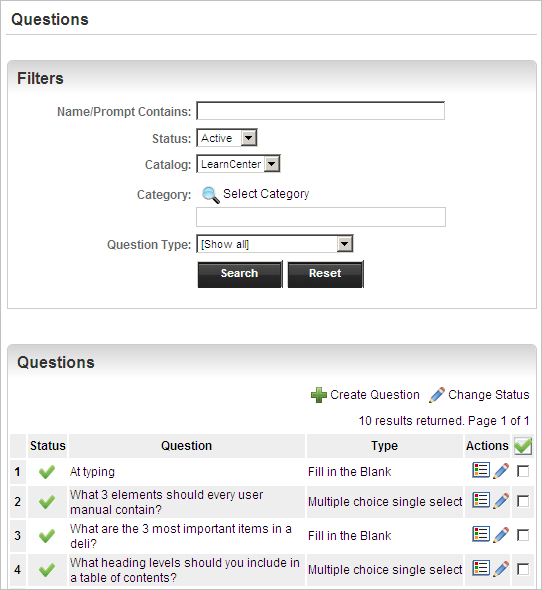
| Button | Description |
|---|---|
|
|
Click this to view and edit Question properties. |
|
|
Click this to edit the Question. |
All existing Questions are displayed on this page. You can narrow the list of displayed Questions by using the filters located
in the Filters section. See the following sections for instructions on using the Filters section:
You can narrow the list of displayed Questions by filtering by name or description.
You can narrow the list of displayed Questions by filtering by category. On the Questions page:
You can narrow the list of displayed Questions by filtering by Question type. On the Questions page:
You can narrow the list of displayed Questions by filtering by catalog. On the Questions page:
|
|
The Catalog drop-down list displays if global sharing is enabled. See Global Sharing for additional information. |
You can narrow the list of displayed Questions by filtering by status.

Copyright © 2010-2015, Oracle and/or its affiliates. All rights reserved.